Also Read: How to Upgrade to Windows 10 for FREE?
How To Manually Upgrade To Windows 10?
Follow the guidelines below to Manually Upgrade to Windows 10.Requirements:
Note: Make sure that you fulfill all the Requirements listed below otherwise you would not be able to upgrade to Windows 10.
- Make sure that you have a Genuine copy of Windows 7 SP1 or Windows 8.1.
- Make sure that your Windows is Updated.
- Make sure your computer is connected to Internet.
- Make sure that your computer meets all the system requirements of Windows 10 listed below:
- Processor: 1 GHz or Faster and support for PAE, NX, SSE2.
- RAM: 1 GB for 32-bit / 2 GB for 64-bit.
- Hard Drive: 16 GB for 32-bit / 20 GB for 64-bit.
- Graphics: DirectX 9 capable video card with WDDM 1.0 and minimum resolution of 800 x 600 pixels.
Method
This is the most easiest method to upgrade to Windows 10 manually. Through this method you can save the ISO file of Windows 10 to your PC and can burn it on DVD or USB which was not possible in the previous method. So follow the instructions below:
- Goto : https://www.microsoft.com/en-us/software-download/windows10
- Download the Tool according to your System Type ( 32-bit OR 64-bit )
- Now Run the tool.
- Choose 'UPGRADE THIS PC NOW' option if you want your computer to be automatically updated to Windows 10 and if you want to have save an ISO copy of Windows 10 then choose 'CREATE INSTALLATION MEDIA FOR ANOTHER PC'. (See the screenshot below)
- Then Choose your preferred language, Windows 10 Edition ( Windows 10 PRO recommended if avialble), and Architecture type acording to your system.
- Now choose USB option if you want to save Windows 10 to USB Flash Drive othewise choose ISO file option to download Windows 10 in ISO file format.
- Finally, Click Next and your Windows 10 will be Downloaded to your computer. Cheers!
Screenshots
Video
Final Verdict
I hope that you have understood the method to upgrade to Windows 10 for FREE but if you face any problem you can ask us through comments. Then Hurry Up and grab your free copies of Windows 10 and do share your experience with us by dropping your precious comments below. We are even soon going to upload the video regarding the method to download Windows 10 so that you may not find any difficulty in downloading Windows 10. Have a Nice day with your new Windows 10 !!!
Subscribe Us!
Subscribe to get updated with the world of Technology by receiving latest Technology Updates in your Inbox!
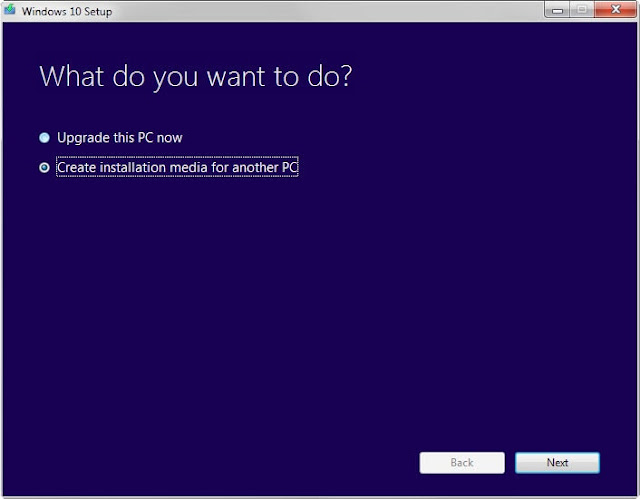
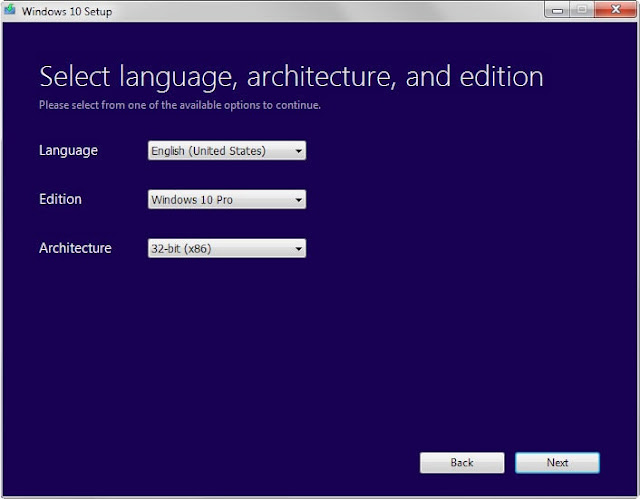
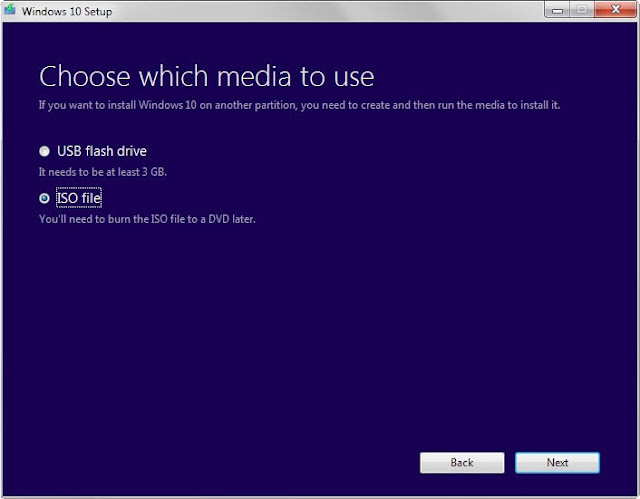
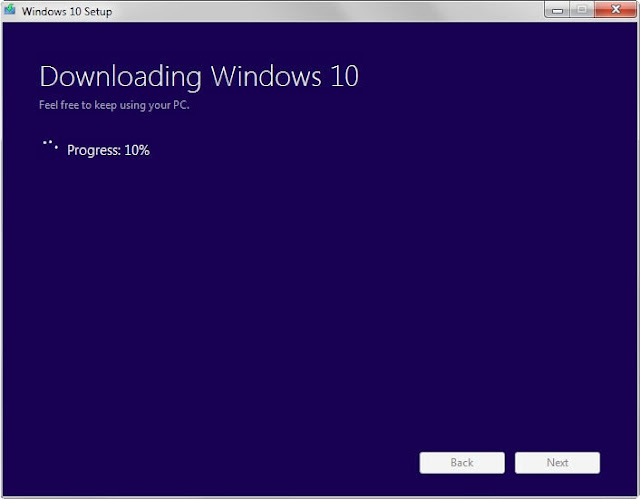
Social Links: